DX Cluster
One of the strong features of FTDXRC is the full integration of DX Telnet Clusters and the Log Book. First you need to set up a preferred DX Telnet Connection in the Settings. Once you have done that you can connect to a DX Telnet Cluster:
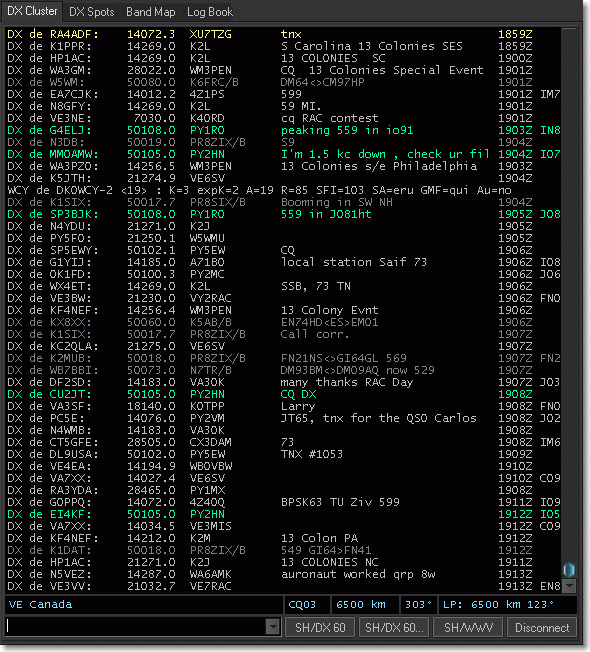
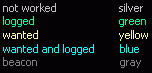 Entity name, CQ Zone, heading and distance are shown for each incoming spot or when you click on a particular spot. The distance unit can be set to km or miles in the Settings. Wanted spots, defined in the Settings, can be highlighted in yellow. Logged call signs on the reported band are displayed in a green color. Wanted and logged calls in blue and beacons in gray.
Entity name, CQ Zone, heading and distance are shown for each incoming spot or when you click on a particular spot. The distance unit can be set to km or miles in the Settings. Wanted spots, defined in the Settings, can be highlighted in yellow. Logged call signs on the reported band are displayed in a green color. Wanted and logged calls in blue and beacons in gray.
All spots are also shown in the Band Map and in the DX Spots Tab. The spots can be filtered there on bands, modes, continents etc. There are some options to show or not to show certain DX Cluster spots. Please see the DX Cluster Options. To tune the radio to a Cluster spot frequency either double-click on the spot or single-click and hit Enter key.
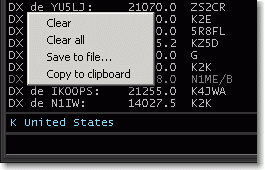 There are right-click options to Clear the DX Cluster grid to the maximum number of lines as defined in the in the Settings, to Clear all lines, to Save all lines to a file or to Copy all lines to the clipboard.
There are right-click options to Clear the DX Cluster grid to the maximum number of lines as defined in the in the Settings, to Clear all lines, to Save all lines to a file or to Copy all lines to the clipboard.
Commands like SH/DX can be typed in the edit control left of the three buttons. The keyboard shortcut is Alt+T to enter the DX Cluster command line. Hit Enter to send a command. A history of the last commands is kept in the dropdown of the DX Cluster command line. Use shortcut Alt+F3 to send a DX spot to the DX Cluster (frequency is taken from the transceiver and the call sign from the Log Window).
There are three Command buttons next to the Connect button. Frequently used commands for these buttons can also be defined in the the DX Cluster Options. The commands are sent to the DX Cluster when hitting the command buttons.
Back to Documentation > Operating | Next: DX Spots