Operating with the RemoteCW Client
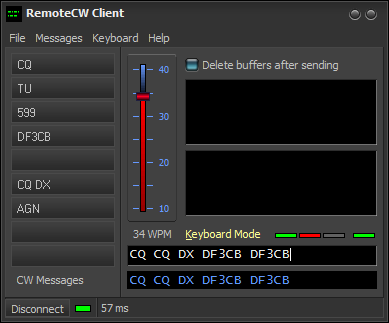 |
The RemoteCW Client user interface has nine message buffers, two typeahead buffers and a keyboard mode. Using CW paddles with a local K1EL WinKey is optional. The speed is synchronized with your remote server WinKey. The character echoes from WinKey or the remote base server are sent back to the client and displayed in a ticker. The Internet connection is kept alive through "heartbeats", the round-trip latency and the quality of the Internet connection is measured and displayed. RemoteCW Client can generate an immediate CW Sidetone on the client computer's soundcard as an audible indication. Keying can be aborted instantly. The CW speed can be changed at any time, also during transmission. |
Connect to RemoteCW Server
As long as you have a RemoteCW Server installed and configured and have registered the Remote Connection Parameters, you can connect the RemoteCW Server either by using the keyboad shortcut Ctrl+C, by clicking on the Connect button or by using the "File | Connect to" menu item. Hit Ctrl+C again to disconnect from the server or simply close the application.
The Connection Status is indicated by the LED next to the Connect button.
- The LED lights green as soon as the application is connected to the RemoteCW Server.
- The LED lights orange if the RemoteCW Server could not be reached or connected.
- The LED lights green as soon as the RemoteCW Server is connected.
The connection status is also displayed in the status panel at the bottom of the application.
Remote Connection
About 10 seconds after the connect the status panel begins to display the latency time of the connection in milliseconds. The application keeps the internet connection alive by sending timestamps ("heartbeats") to the server once every ten seconds. This timestamp is answered/echoed by the server and received and evaluated by the client. The time needed for a round-trip communication packet over the internet can be approximately determined and is shown in the status bar. Approximately, because the measured time includes CPU processing time at the server and the client. Most of the latency however is caused on your own computers and not on the internet connection itself. This gives you a good overview how good your connection is. The heartbeats also indicate whether the internet connection is still alive. The IP protocol was designed so that you would not immediately notice when it breaks.
CW Speed
Shortcut Alt+V. The speed can be changed at any time, even during transmission by moving the CW speed slider or by using the keyboard shortcuts Alt+F9 to decrease speed by 2 WPM and Alt+F10 to increase speed by 2 WPM. The minimum and maximum WPM values (range) of the CW Speed control are defined in the K1EL WinKey Settings of the RemoteCW Server together with other options. The speed of the WinKey speed pot is shown as hint when holding the mouse over the CW speed bar.
Keyboard Mode
Use Alt+K to enter the Keyboard Mode. Any characters typed here are sent immediately to the server over the TCP connection. Use the Backspace key to delete pre-typed characters that were not yet sent during the current transmission. This works only for the last characters in the buffer.
Typeahead Buffers
There are two buffers available for pre-typed text to be sent. The shortcut for Buffer #1 is Alt+1 and for Buffer #2 Alt+2. The buffers can be prepared at any time. As soon as you hit the Enter key the buffer is transmitted. The buffers are not emptied after sending unless you check Delete buffers after sending.
CW Message Buffers
The third way of sending CW messages are the nine CW Message buffers assigned to function keys F1 to F9. The messages and button captions can be set in the Settings. The messages are displayed as hint as soon as you hold the mouse over the Message buttons. The messages can also be changed at runtime through the corresponding Shift + function key, for example Shift+F1, Shift+F2.

Aborting transmission
There are two ways to abort transmission immediately. Press Escape from anywhere in the program or hit the function key F11.
Status Display
The CW window has four LEDs above the Keyboard Mode edit to show the status of the Winkeyer(s). A hint is shown when you hold the mouse over the LEDs.
![]()
- LED 1 lights green as soon as the application is connected to a local K1EL WinKey. It lights orange if the local WinKey cannot be opened.
- LED 2 lights red when the local WinKey is sending CW letters.
- LED 3 lights red when the local WinKey is keyed with a paddle.
- LED 4 lights green when a connection to the server is established and when the remote WinKey is active. It lights orange if the remote WinKey cannot be opened.
CW Sidetone
Every CW operator needs instant audio indication of what he sends. If the transceiver's CW sidetone audio is not transferred back to the client with your remote audio/VoIP software or if you are using a local Winkeyer you can generate the CW sidetone locally on the client computer's soundcard with RemoteCW. Please check the CW Sidetone chapter in this documentation.
Using a local WinKey with Paddles and RemoteCW Sidetone
Important note: WinKey echoes keyed characters back to the host when they are complete. The CW sidetone is then generated and the character is sent to the server via TCP. At 20 WPM there is a dot length of 60 ms and it takes 840 ms until the letter C is echoed and the sidetone triggered:

This causes an unacceptable delay for any CW operator using paddles. There is no way to find out when the dit or dah paddle is hit other than using another COM port and to connect the CTS and DSR lines parallel to the dit and dah paddle contacts.
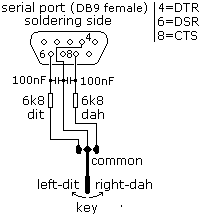
This would enhance the situation substantially:

I am just working on this. QRX.
Special Morse Characters
Several character signs are mapped to standard prosigns. The mappings are:
| Sign | mapped to |
| + | <AR> |
| ! | <AS> |
| # | <KN> |
| $ | <SK> |
| * | <SK> |
| % | <SN> |
| & | <KA> |
| @ | <AA> |
Back to Documentation | Settings | Keyboard Shortcuts